Table of Contents
Apple’s iPhones and iPads come preloaded with the FaceTime app, which is a great tool for staying in touch. When you are away from your loved ones, FaceTime makes it convenient to stay connected. In case you’re new to the workings of an iPad, here’s how to use FaceTime
How to make a FaceTime call on an iPad
To begin with, using your Apple ID you need to sign into the FaceTime app. Here are the guided steps to turn on your FaceTime. Head over to Settings -> FaceTime -> use your Apple ID to log in.
To connect with anyone using FaceTime calls, the person’s email address or phone number is required. There are two ways using which you can make a FaceTime call.
Method 1: To initiate a FaceTime, go to the app and tap on New FaceTime. Select the phone or camera icon to make an Audio or FaceTime call respectively after entering the contact number or email address of the person you want to reach.
Method 2: Your phone’s contact list may contain the person’s contact details like a phone number or email address, so you can search it in your contact list and tap it when you see it. Select the phone icon to make an audio call or the camera icon to make a FaceTime call.
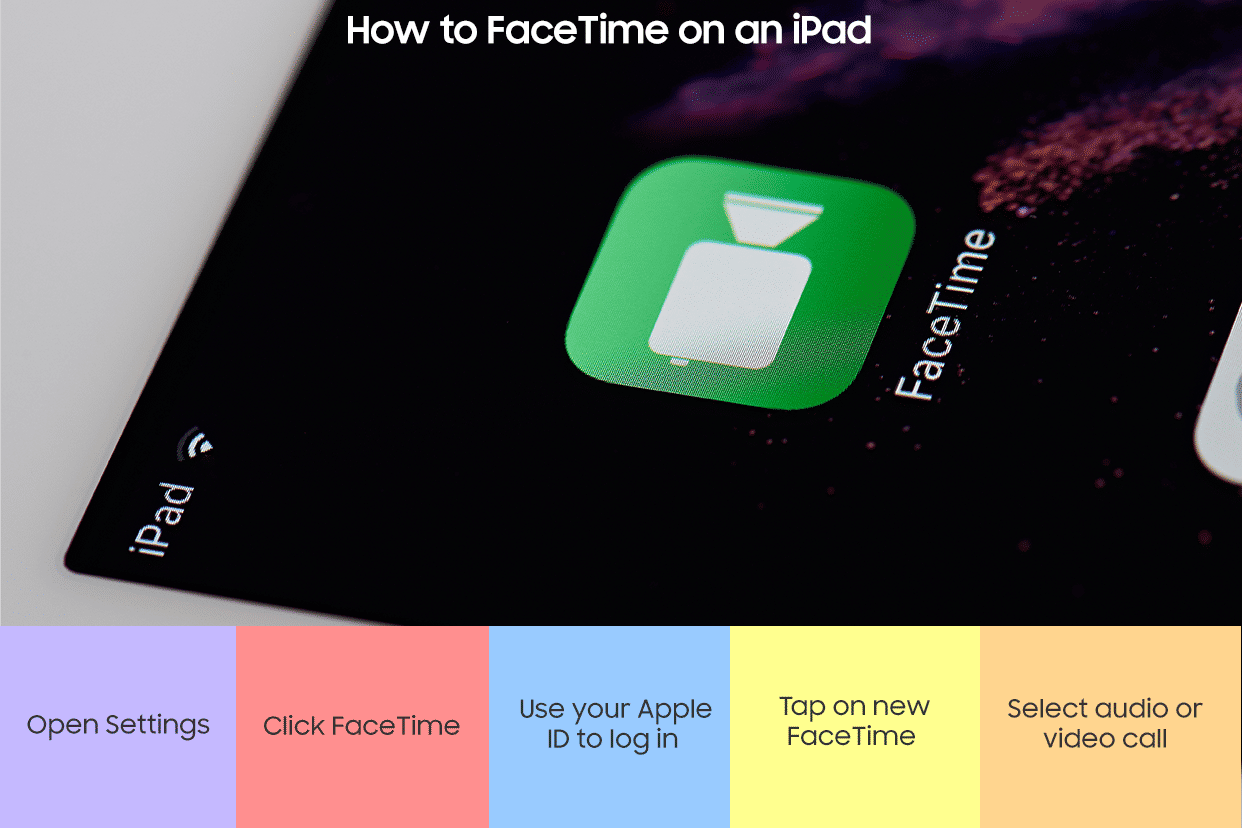
Create a FaceTime call link
Alternately, a FaceTime link can be created with iPadOS 15 and sent to others through Messages or Mail. Even people without Apple devices can then join a FaceTime call. You can create a link in the app by tapping the ‘Create Link’ button.
After selecting Add Name, type the meeting’s name, then click on Ok. Those joining the call will be able to see which call they’re joining. Messages, Mail, or any other supported app in the Share menu will let you send the link to the person you selected.
For a group conversation, you can click the blue “+” before placing the call and enter the contact details and email addresses of the people you want to add to the group call. During a group FaceTime call, up to 32 people can participate. A fun fact about Apple’s FaceTime is that it’s not just available to Apple users. The link sent by Apple device users to Android users allows them to join FaceTime calls. It is however not possible for Android users to make a FaceTime call.
Unleash your inner geek with Croma Unboxed
Subscribe now to stay ahead with the latest articles and updates
You are almost there
Enter your details to subscribe

Happiness unboxed!
Thank you for subscribing to our blog.
Disclaimer: This post as well as the layout and design on this website are protected under Indian intellectual property laws, including the Copyright Act, 1957 and the Trade Marks Act, 1999 and is the property of Infiniti Retail Limited (Croma). Using, copying (in full or in part), adapting or altering this post or any other material from Croma’s website is expressly prohibited without prior written permission from Croma. For permission to use the content on the Croma’s website, please connect on contactunboxed@croma.com
- Related articles
- Popular articles













Chetan Nayak
Comments