Planning to give your kids a new tablet or pass down an old one? Then you’ll want to set it up right to protect your kids online, and make sure they get the most out of it. Tablets offer a world of possibilities for kids, with educational content, games, and creative activities, that can help your little ones learn new skills, explore their interests, and stay connected with family and friends.
That said, since kids might not fully grasp online risks yet, and could use some extra guidance and protection. Setting up a tablet just for them creates a safe, age-appropriate space where they can have fun without the stress. So, if you’re ready to get started, here’s how to set up a tablet for kids.
Setting up a tablet for kids: How to go about it
Setting up a tablet for your child is a great way to combine fun with learning, but you want to make sure it’s ready to go before handing it over.
ALSO READ: 10 ways students can use an Android tablet
Here’s a quick and easy guide to get everything set up so your child can enjoy their new device safely and securely.
1. Start fresh
Before you hand over the tablet, make sure to back up and erase all your data and settings. A fresh start will set up the tablet perfectly for your child. For Apple devices, back up your iPad using iCloud or iTunes and transfer your data to a new device if needed, then reset the old one.
For Android devices, the process can differ by manufacturer, but generally, you should back up your data to Google Drive or a similar service, and then follow the specific steps to perform a factory reset.
2. Create a kid-friendly account
After resetting the tablet, set up a separate account for your child as this will allow you to personalise and customise their tablet experience. Start by creating the child’s profile (or account) where you can change different settings specific to their needs.
On Apple devices, you’ll want to set up Family Sharing and create an Apple ID for your child, which lets you manage their device remotely.
3. Set up parental controls and screen time limits
To keep things safe and age-appropriate, set up parental controls on your tablet. For Apple devices, enable Screen Time, which lets you manage app usage, set time limits, and block content. You can access Screen Time in the Settings app under ‘Screen Time,’ where you can create limits for individual apps and set downtime periods.
ALSO READ: Best Android tablets to buy in 2024
For Android tablets, Google Family Link is a great option that allows you to monitor app usage, set screen time limits, and filter out inappropriate content. This setup helps keep their activities separate from yours and ensures they only access content suitable for their age.
4. Filter out inappropriate content
Next, you would want to enable content filters that block access to inappropriate or adult websites and apps. Both Apple and Android devices offer settings to restrict content based on age appropriateness. Set these filters to keep your child’s browsing experience safe and free from unsuitable material.
5. Preload fun and educational apps or games
Before handing off the tablet, load it with some fun and educational apps or games to make the tablet exciting from the start. Look for apps that cover subjects like math, science, and creative arts or you can also load the tablet up with fun and educational games.
6. Manage app downloads
Create a list of approved apps and regularly check the ones on the tablet. Remove any and all apps that don’t meet your age or educational standards to keep the digital environment safe and enriching.
With these simple steps, you can set up your tablet in such a manner that it is safe and enriching for your little ones, while keeping them safe and protected at all times.
Unleash your inner geek with Croma Unboxed
Subscribe now to stay ahead with the latest articles and updates
You are almost there
Enter your details to subscribe

Happiness unboxed!
Thank you for subscribing to our blog.
Disclaimer: This post as well as the layout and design on this website are protected under Indian intellectual property laws, including the Copyright Act, 1957 and the Trade Marks Act, 1999 and is the property of Infiniti Retail Limited (Croma). Using, copying (in full or in part), adapting or altering this post or any other material from Croma’s website is expressly prohibited without prior written permission from Croma. For permission to use the content on the Croma’s website, please connect on contactunboxed@croma.com
- Related articles
- Popular articles














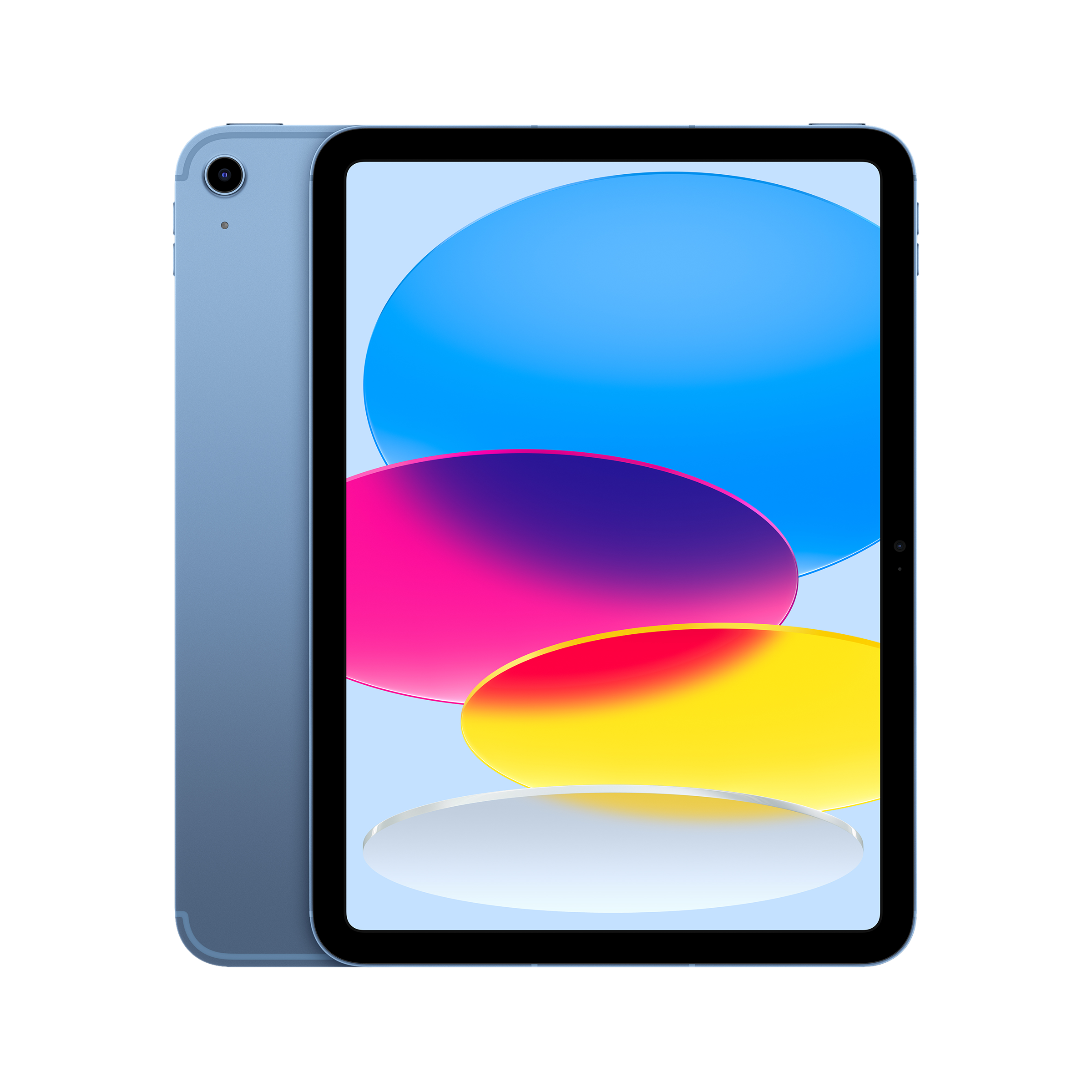





Shubhendu Vatsa
Comments