Although the best pictures are usually taken on dedicated professional DSLR or mirrorless cameras, many excellent shots have been taken with a good smartphone. Ever-improving camera performance means that it’s now possible to take professional-looking pictures even on a smartphone, and this is also a much more convenient option since you always have your smartphone on you, and you can use it to quickly take pictures when you see an opportunity.
It takes just a bit of effort to make pictures and videos taken on your smartphone look professional, and we’ve outlined some tips and tricks to help you get the best out of your smartphone, when it comes to photography.
Turn on grid lines in your camera app to apply the rule of thirds
Most smartphones give you the option to turn on grid lines in the camera app, which draws lines on the viewfinder screen to divide the frame into multiple boxes. If you use a 3×3 box grid, you’ll get four intersecting points, thus assisting you in framing the image according to the rule of thirds. This is a well-known trick for professional photographers and is commonly used to make pictures look nicer.
ALSO READ: What is a mirrorless camera and is it for you?
Placing the subject or the ‘centrepiece’ of the photo at one of the four intersection points makes for a good frame that gives the picture an aesthetically pleasing appearance. You can also use multiple intersections for multiple or larger subjects in the frame, thus improving the look of your photos simply by framing the image carefully.
Make proper use of light sources
Photography depends on light, and an important part of getting your photos to look good is making sure the subject is illuminated properly. The simplest way to do this is to ensure that the source of light is behind you when shooting, whether it’s the sun, or ambient and street lighting. If you can’t help but get the main source of light in the frame, ensure that the subject isn’t directly in front of it, and try to keep it out of the centre of the frame.
You can also utilise artificial light sources such as ring lights or lamps where possible, but it’s generally best to avoid the built-in flash on your camera if you can since this makes the image look awkward and strangely lit.
Use specialised photography modes on your smartphone
With improving cameras on smartphones which have their own dedicated abilities, the camera app also offers specialised modes to optimise performance for the purpose. Modes such as Portrait, Wide Angle, Night and Zoom on various smartphones will let you shoot those specific types of pictures easily, letting you concentrate on the framing.
ALSO READ: 6 mobile photography tips to level up your Instagram game
Many smartphones also have a ‘Pro’ photography mode, which gives you specific control of various aspects of the camera such as ISO, shutter speed, and white balance. Experimenting with these settings and understanding how they work and affect the picture can help you take much better photos with your smartphone.
Use photography equipment and accessories
Basic equipment and accessories for photography, such as a gimbal, tripod, ring light, or remote for the camera shutter, can help you to take much better pictures and videos on your smartphone. Gimbals and tripods will help stabilise your images and align the camera properly, while ring lights and lamps can help illuminate the subject properly even in poor lighting conditions. You can use a smartwatch to trigger the shutter on your smartphone camera remotely as well, which is useful for when you yourself are the subject of the image or video.
Unleash your inner geek with Croma Unboxed
Subscribe now to stay ahead with the latest articles and updates
You are almost there
Enter your details to subscribe

Happiness unboxed!
Thank you for subscribing to our blog.
Disclaimer: This post as well as the layout and design on this website are protected under Indian intellectual property laws, including the Copyright Act, 1957 and the Trade Marks Act, 1999 and is the property of Infiniti Retail Limited (Croma). Using, copying (in full or in part), adapting or altering this post or any other material from Croma’s website is expressly prohibited without prior written permission from Croma. For permission to use the content on the Croma’s website, please connect on contactunboxed@croma.com
- Related articles
- Popular articles













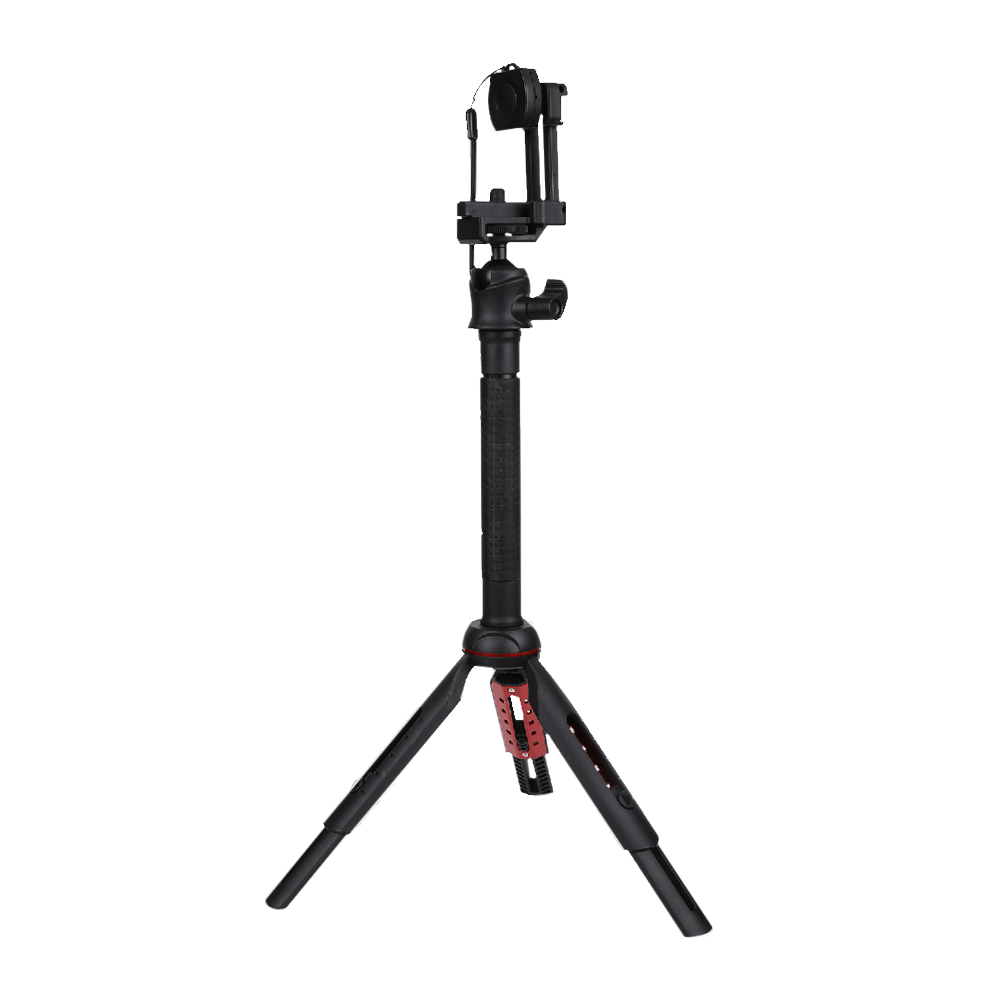





Ali Pardiwala
Comments