We’re no strangers to the wonders of generative AI. Whether it’s drafting an email to your boss or drawing up a diet plan. Whether it’s writing a 3000-word report based on data from a few Excel sheets to drawing up an itinerary for your next vacation, generative AI can do it all.
But now, Gemini AI, one of the biggest names in the AI space currently, has gotten yet another, rather cool new feature in its arsenal. The ability to control your smart home devices. Intrigued? Read on.
Google Home extension for Gemini: What you need to know
Google has just introduced a new Google Home extension for its Gemini AI chatbot, which allows one to access their smart home devices connected to the same Google account as Gemini. All users have to ensure is that the Gemini app is installed on their smartphones and that Gemini is set as their default virtual assistant on their device.
ALSO READ: 5 features that you just can’t miss on Gemini
Using Gemini AI then, one can adjust the settings on their smart TVs and speakers, washing machines, air conditioners and refrigerators, and even thermostats, fans, and more. Now, bear in mind that you cannot schedule tasks on it. This could include turning on or off your AC at a particular time or maybe turning on the washing machine at a set time.
However, natural language processing capabilities do mean that you could tell the Gemini app to set up your dining room for a romantic Valentine’s Day dinner, and it will automatically dim the lights and begin to play romantic music.
If you ask it to help clean your kitchen, it will automatically turn on your robotic vacuum cleaner. You can even ask it to set up the AC at temperature settings comfortable enough to sleep on, according to the weather outside.
How to connect Google Home to Gemini apps
1. On your Android smartphone or tablet, open the Gemini app.
2. Make sure you’re signed in to the same account you’re using with Google Home.
3. Now, ask the Gemini app to perform an action with a smart home device of your choice, such as turning on living room lights.
4. Here, if you haven’t already connected Gemini apps to Google Home, you’ll get the option to do so.
5. Follow the on-screen instructions, and you’re all set.
Google Home Mini with Google Assistant Compatible Smart Wi-Fi Speaker (Far-Field Voice Recognition, Grey)
Price ₹4,999/-
Buy now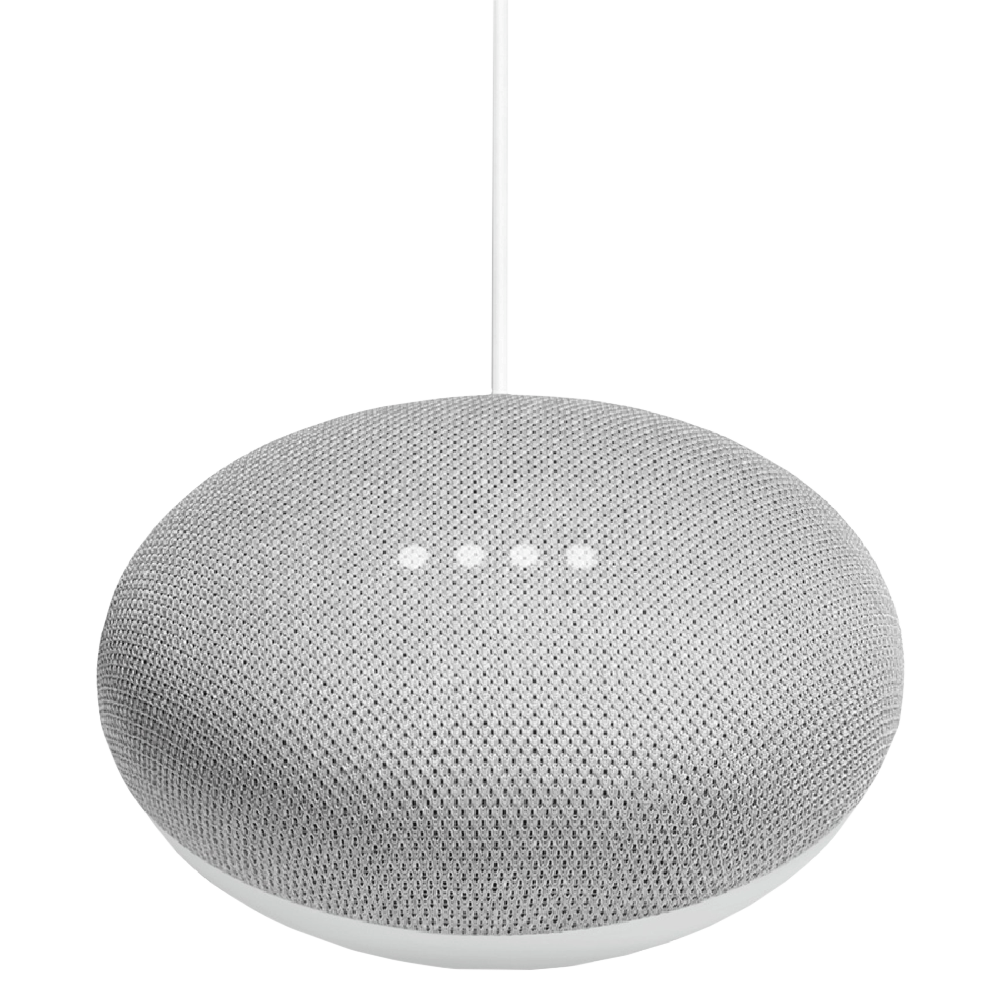
It is important to note here that the feature is currently available only as a public preview, and is available only to those who’ve signed up for it. To do so, head to the Google Home app and then tap on Settings > Public Preview > Join Public Preview.
ALSO READ: This new feature will get you better AI-generated answers from Google Gemini
Additionally, the feature works with both text and audio inputs, but only accepts prompts in English currently. Moreover, the feature is not available on iPhones as of yet. If and when it will be rolled out for them, remains unknown for now.
Unleash your inner geek with Croma Unboxed
Subscribe now to stay ahead with the latest articles and updates
You are almost there
Enter your details to subscribe

Happiness unboxed!
Thank you for subscribing to our blog.
Disclaimer: This post as well as the layout and design on this website are protected under Indian intellectual property laws, including the Copyright Act, 1957 and the Trade Marks Act, 1999 and is the property of Infiniti Retail Limited (Croma). Using, copying (in full or in part), adapting or altering this post or any other material from Croma’s website is expressly prohibited without prior written permission from Croma. For permission to use the content on the Croma’s website, please connect on contactunboxed@croma.com
- Related articles
- Popular articles

















Atreya Raghavan
Comments