If there are too many files and folders on your home screen, then chances are that your desktop isn’t organised. Most people face this problem. where they lose track of their files because they can’t remember where they saved them. And too much clutter can also affect your productivity. No matter how much you organise your desk, all your efforts go to waste, if the first thing you see is a cluttered and chaotic home screen on your PC.
Perhaps you’re worried because it seems to be a mammoth task, or you simply don’t know where to start. But you don’t need to spend hours doing it. Cleaning and organising your desktop should be intuitive and simple. We’re here to tell you how you can begin organising. Keep reading!
Delete things you don’t need
Once you sit down to delete and organise your desktop, you’ll come across many apps and files that you don’t need. These can be your old projects, downloads and even files you don’t need anymore. If you come across something you’re reluctant to delete and feel like you might need it in the future, then you can keep those in a separate folder.
Create a process with folders and sub-folders
Store all the files in your computer and cloud storage in an organised system of folders and subfolders. You can have a few primary folders, such as documents and photos, as well as several subfolders based on your individual projects or the particular file types they include. There may be certain files that fit into more than one category; in these cases, you’ll need to use this at your own discretion.
Use the desktop as a temporary working area
The desktop functions as your own workspace, providing you with a convenient location to put files that you’re presently working with. Only keep your files on your desktop only as long as you absolutely need to. Move the files related to a project or job to another location after completion, such as your primary Documents or Photos folder, or even just a folder on your desktop. Don’t forget to name this file so you have no trouble finding it later on.
Sort your desktop icons
You may sort your desktop quickly by choosing an item from the “Sort By” menu by right-clicking. Choose “Name” to order files alphabetically, or “Date Modified”, to arrange them in reverse chronological order. If your desktop is a mess, this makes it simpler to find what you’re looking for. You can drag and drop icons to any location if “Auto Arrange Icons” is unchecked. Icons will always be grouped and displayed one after the other if this option is turned on.
Organising your desktop requires time. The best way to do this is by prioritising your time so that you can schedule at least two hours for yourself. Try to put it into practise every week. Most of the time you’ll be too busy to follow these steps, especially right after finishing your work. Keeping your files organised will save you time because you won’t misplace your files anymore.
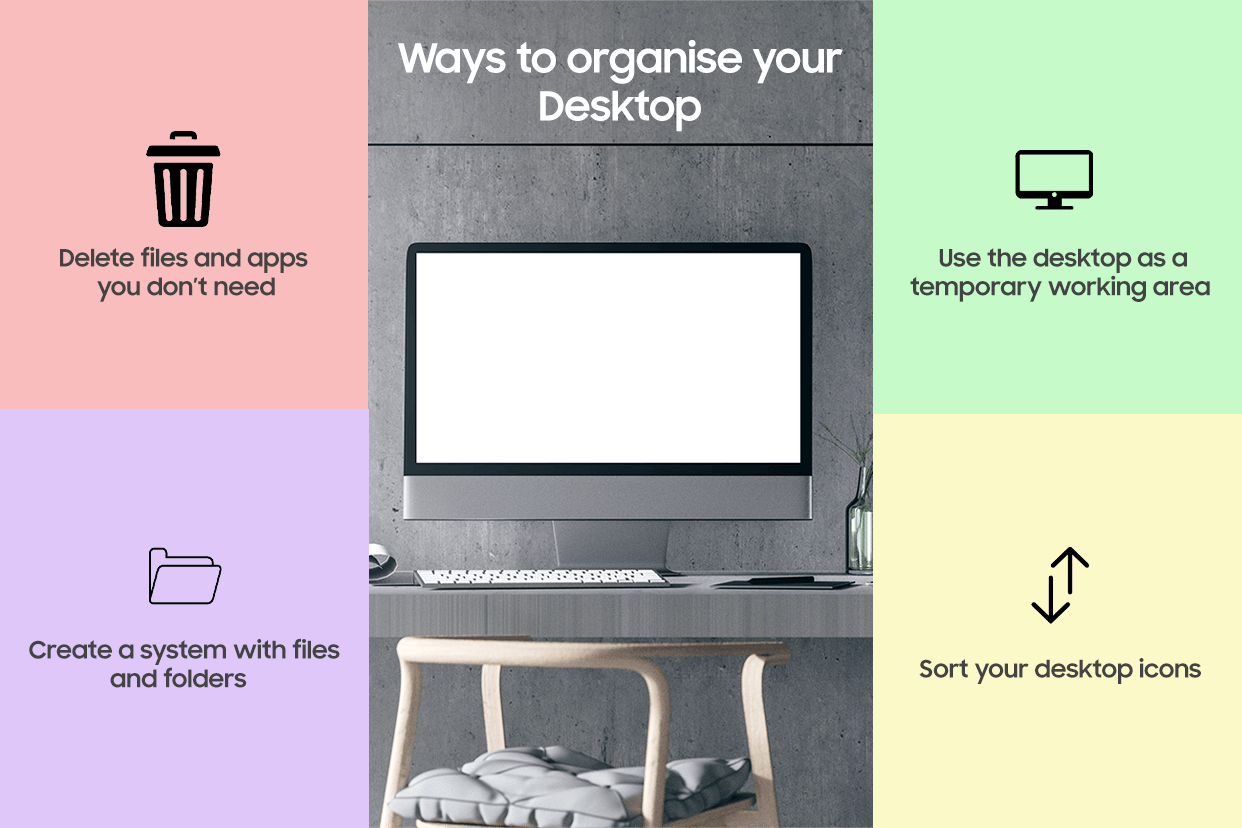
Unleash your inner geek with Croma Unboxed
Subscribe now to stay ahead with the latest articles and updates
You are almost there
Enter your details to subscribe

Happiness unboxed!
Thank you for subscribing to our blog.
Disclaimer: This post as well as the layout and design on this website are protected under Indian intellectual property laws, including the Copyright Act, 1957 and the Trade Marks Act, 1999 and is the property of Infiniti Retail Limited (Croma). Using, copying (in full or in part), adapting or altering this post or any other material from Croma’s website is expressly prohibited without prior written permission from Croma. For permission to use the content on the Croma’s website, please connect on contactunboxed@croma.com
- Related articles
- Popular articles

















Sambit Satpathy
Comments