You’ll be surprised at how quickly and how dirty mousepads can get. Most of the mousepads we buy, whether for our laptops or desktops especially gamers, tend to be black or very dark, which absorb and hide a lot of dirt and oils. The upper surface of the mouse pad is usually made of some kind of fabric which, for the best tracking, has a finish that might feel smooth, but actually has a fine, textured finish.
This texture absorbs dirt and holds on to it, including oils and debris from our skin. If you look closely at the areas you normally rest your hands on, you might notice that they’re a bit shiny from accumulated oils and the polishing of regular wear and tear. So, how do we clean it? Well, read on to find out.
Manufacturer’s instructions
First check if your mousepad came with specific cleaning instructions from the manufacturer. This should not be a concern for most mousepads, but if you have a particularly expensive or specialised one, you should check just in case your mousepad maker has provided special instructions for washing the mousepad.
Secondly, mousepads with built-in charging systems like Logitech’s LightSpeed designs, or RGB lighting and other electronics must not be washed like a regular mousepad. Please do not attempt cleaning these mousepads without confirming with the manufacturer.
Soak, scrub, rinse
For any other mousepad, the process is quite simple. First soak the mousepad in warm water for some time, then start gently scrubbing it with a bit of mild detergent. Remember to not use too much detergent or a very strong one as you don’t want to damage the surface of the mousepad or bleed colours.
ALSO READ: The best wireless keyboards and mouse to purchase in 2024
You’ll also need to be careful to roll the mousepad and not bend it when washing as the base layer, which is usually based on some sort of rubber compound, can crack and get damaged. For scrubbing, you may use a brush or a scrubber that is not very harsh. The dirt might be deeply embedded, but a harsh or stiff-bristled scrubber will damage the fabric that makes up the work surface of the mousepad.
Products in focus
Repeat the process till the mousepad looks clean. Once you’re satisfied, rinse the mousepad thoroughly with clean water and pad it dry as much as you can. This is an important step as you don’t want the drying process to take too long. Once that’s done, set the mousepad on a flat surface to dry. Don’t hang up the mousepad or roll it up or bend it to avoid damaging it.
And that’s it! You now have a clean mousepad that should look as good as new! You should also notice a marked improvement to tracking accuracy and glide consistency now that the mousepad is clean. Happy gaming!
Unleash your inner geek with Croma Unboxed
Subscribe now to stay ahead with the latest articles and updates
You are almost there
Enter your details to subscribe

Happiness unboxed!
Thank you for subscribing to our blog.
Disclaimer: This post as well as the layout and design on this website are protected under Indian intellectual property laws, including the Copyright Act, 1957 and the Trade Marks Act, 1999 and is the property of Infiniti Retail Limited (Croma). Using, copying (in full or in part), adapting or altering this post or any other material from Croma’s website is expressly prohibited without prior written permission from Croma. For permission to use the content on the Croma’s website, please connect on contactunboxed@croma.com
- Related articles
- Popular articles














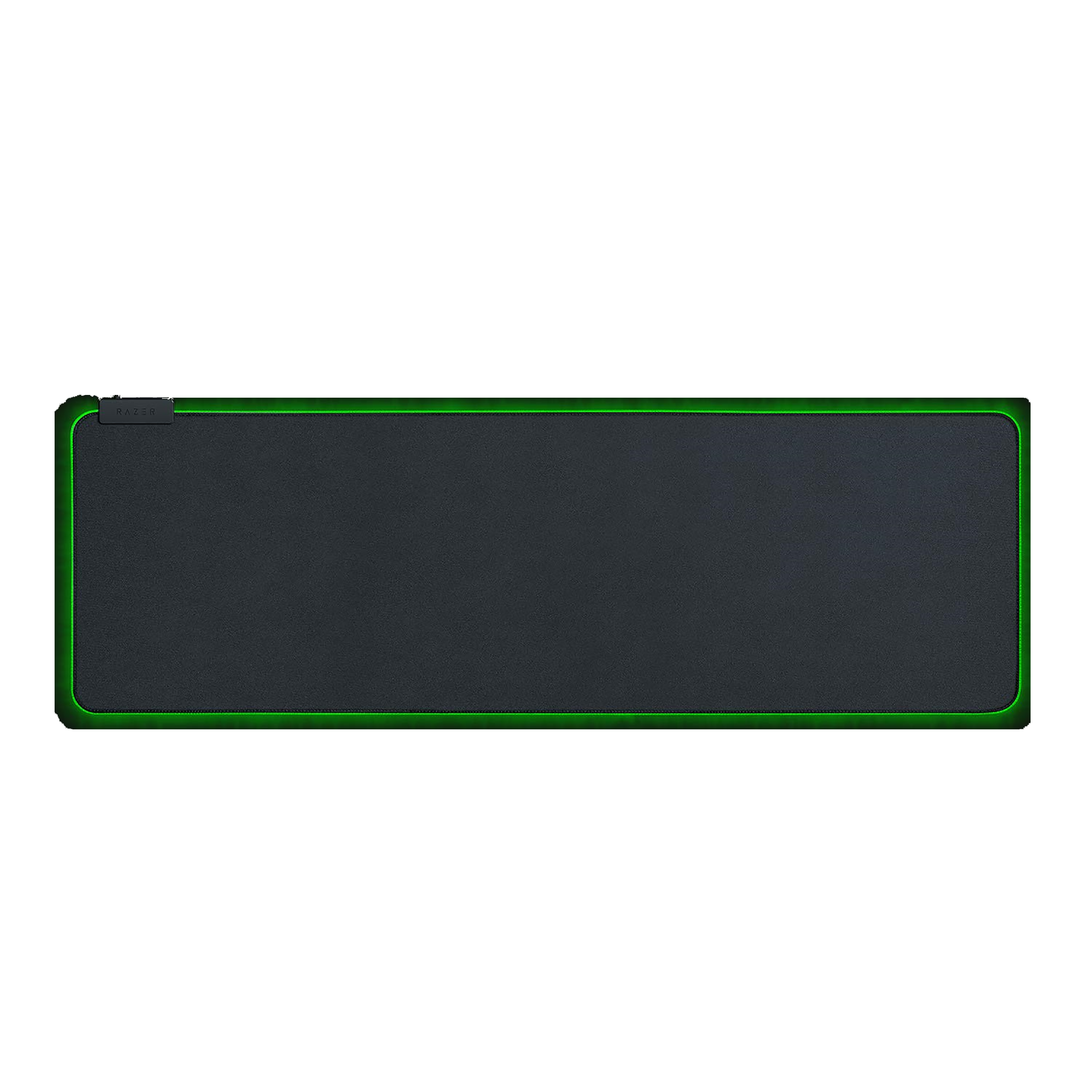





Anirudh Regidi
Comments